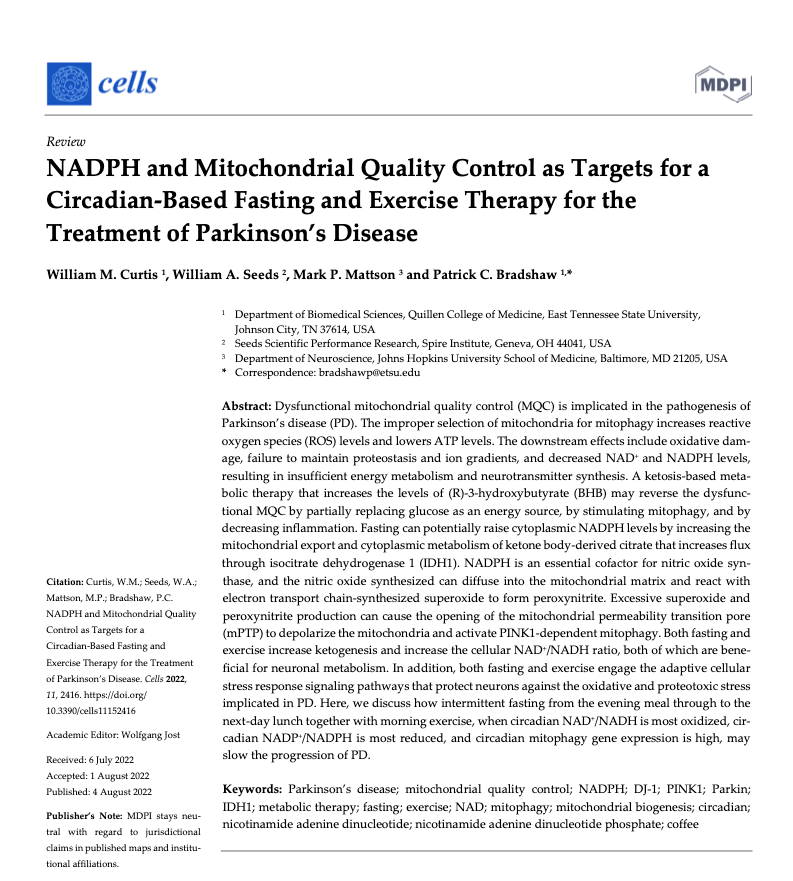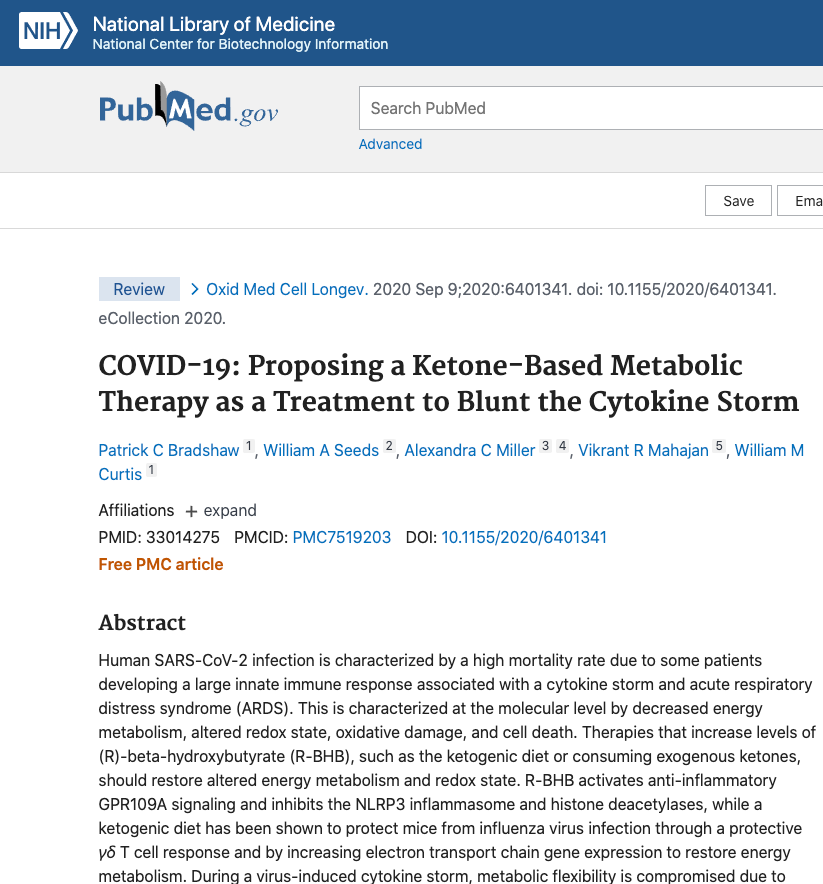The Pioneer of Cellular Medicine
Bringing cutting-edge research to the forefront of patient care.
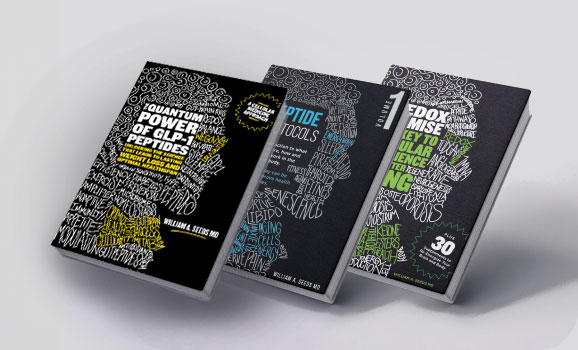
Top-Selling Books

Cellular Medicine Training
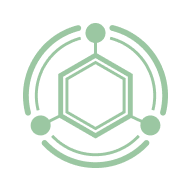
Patient Application
Dr. Seeds Now Accepting Patients
Redox Medical Group
Disease does not occur overnight. They’re the result of a chain reaction of cellular influences, both internal and external. REAL solutions are no different, but unfortunately, quick fixes and symptom-based care is the prevailing norm.
With licenses spanning 41 states and patients worldwide, no disease state is too complex or health goal too small to be addressed. Whether it’s losing weight, relieving neurogenic pain, rebalancing hormones, unraveling neurodegenerative disease, alleviating arthritic discomfort, or decrypting complex autoimmune issues…
Your concerns are our concerns and our mission is a better you.



The Leading Cellular Medicine Educators

Can’t find the answer you’re looking for? Have another question? Looking to collaborate or have other business inquiries? Send our team a message.